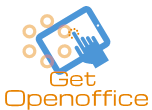PowerApps is a licensed product under the Office 365 framework and it offers three licenses: PowerApps for Dynamics 365, PowerApps for Office 365, and PowerApps Plan 1 and 2. You don’t need to buy the license right away. PowerApps in SharePoint allows a 90-day trial where you can experiment with custom forms without requiring a license. However, you will need to log in using your company’s credentials. PowerApps has a strict policy on user logins. It immediately blocks any user that is not a registered company.
Accessing PowerApps Custom Form in SharePoint
You can access a custom form for a SharePoint list by opening PowerApps on your browser. Here, you don’t need to enter traditional C# or .NET codes. As soon as you publish the changes, the form gets embedded on the SharePoint list automatically. This means all your team members will be able to see the changes whenever they open the form. PowerApps also allows you to create conditional formatting, review analytics reports, and connect the form to other data sources.
Customizing the form
Sometimes you may not find the Customize Form option or the form may not work properly for your SharePoint list. It means that the list contains unknown data types that PowerApps don’t support.
Access your PowerApps custom form from your browser. First, you need to create a list. Make sure you include columns, such as availability, color choices, prices in respective currencies, and details of your site. Once you complete this step, follow the instructions below:
1. Opening the form
• Select PowerApps from the command bar and click on Customize Form. Your PowerApps Studio will open on the same browser.
• A Welcome to Power Apps Studio message will appear. You may choose to see the message or skip it.
2. Moving and removing a field
• The fields on the form appear according to the order you want. You may drag any column up or down, depending on its priority.
• To remove a field, you need to click on the ellipsis icon beside the field. Select Remove to delete that field permanently.
3. Setting conditional formatting
• It is possible to customize the availability, colors, and price fields by selecting their details to Yes.
• Go to the left navigation bar to expand the Details of DataCard1. Note the numeral appearing at the end of the DataCardValue.
• Now set the Visible properties of the above fields by replacing the numerals one by one.
• You can later review the changes by selecting the Details tab while pressing the Alt key.
4. Saving and publishing the custom form
• Go to File, then click on Save.
• Double-click on Publish to SharePoint.
• You can go back to editing the form by clicking the back arrow on the top-left corner.
You can make the most of the 90-day trial period to understand how custom forms work in SharePoint using PowerApps. If you feel comfortable, you can buy one of the three types of licenses mentioned above or hire a Microsoft PowerApps developer.